If you want to capture a stunning photo, shooting in black and white is often the way to go. It creates a timeless look of the images you capture and makes it easy to emphasize the shapes, patterns, form, texture, and contrasts between subjects and backgrounds.
Take your photography skills to a new height with Apple's iPhone. The iPhone is ready with its large screen, camera technology, filters, and access to an extensive library of apps designed to enhance your images.
But when you take black and white pictures with the iPhone, it's important to know how to do so correctly. Minor adjustments will glean captivating black and white photos. Here are a few steps to take:

1. Choose a Filter
Filters showcase the different shades within black and white pictures. The iPhone comes equipped with several black and white filters worth exploring, including:
- Mono
- Noir
- Silvertone
You can use one of these filters to create an interesting effect and stylize your black and white photo. It's simple to switch the camera to shoot in a black and white format. Whether you're shooting in landscape or portrait, this camera setting makes it effortless to capture a monochromatic photo.
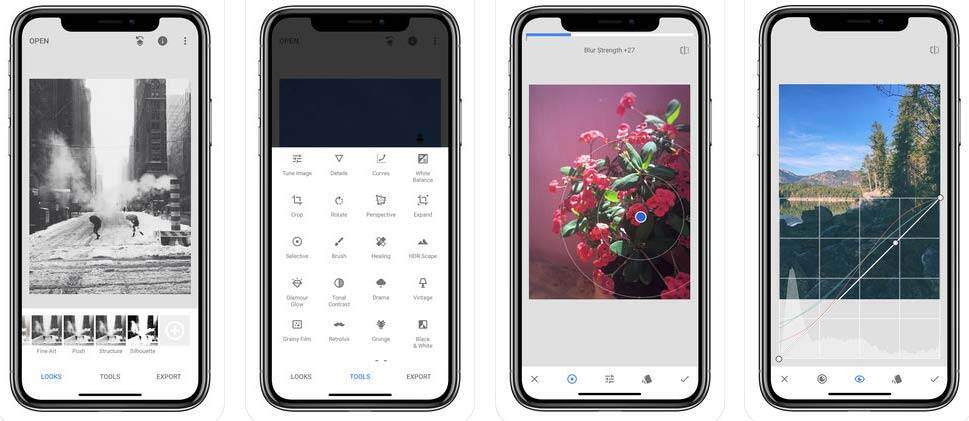
2. Take Advantage of Photo Apps
Photo apps simplify capturing and editing black and white pictures. There are plenty of editing apps for your iPhone to choose from.
One recommendation is Snapseed. Snapseed enhances the color of your black and white pictures you take on your iPhone. Use the app's B&W module to lighten color images and darken the colors surrounding it.
Snapseed will help you create a contrast in your photo by adding a deeper emphasis on specific parts of the subject. For example, the freckles of a face or a flower petal's color in a field.
Whatever app you choose, just make sure that it offers the ability to create contrast using a curves tool. It should also give you the capability to use color filters with the black and white pictures you take on your iPhone.
If you create a photo project with your iPhone photos, don't neglect to edit them. Easily enhance your images using round trip editing in Mimeo Photos. Edit from one central location using Apple's editing tools without needing to exit your photo project.
Experiment with different filters of the nine available - including black and white. Round trip editing makes it simple to adjust the color and lighting of the photo. Additionally, you can crop, rotate, flip, or straighten the image.
3. Look for Contrast
Contrast helps to create depths and layers. So, it's important to identify the contrast between the background and the subject of your black and white photo. Play with contrast by adjusting the contrast within your iPhone's camera settings.
Modify saturation levels until you achieve the desired level of contrast. For instance, you can increase the contrast to create thick lines and saturation. This helps to show the differences between the subject and the background.For a more nostalgic look, change up the different contrast levels of filters to add noise in your image.
4. Correct the Exposure
Exposure is important to get the look and style you want to achieve. So adjust the exposure within your iPhone to create the amount of light or darkness you want.
For example, consider increasing the exposure if you want to lighten your subject. Keep in mind that the lighting around your image matters. It helps to enhance the quality of the photos so that they look nice and sharp.
So, aim for natural light when it's available to enhance your black and white pictures. Try different types of lighting techniques and shots to create emphasis, such as taking a picture of your subjects in a long hallway with the light at the end of the hallway facing your camera.

5. Take the Shot (in Color)
Once you have the filter you want and get the right levels of contrast and exposure, it's time to take the shot.
But don't be afraid to shoot in color.
When you shoot in color, you'll be able to edit your photos later to create the perfect black and white pictures. You'll also be able to identify minor details that can make a huge difference in the quality of your photo.
6. Edit Your Photo
Editing is the final step for producing a great black and white image. So, edit your images so they can look their best. Using apps, such as VSCO, achieve a specific look or style for your black and white image since they have several filters.
